How to Solve “The Deleted Items Folder is Unavailable” Error in Outlook
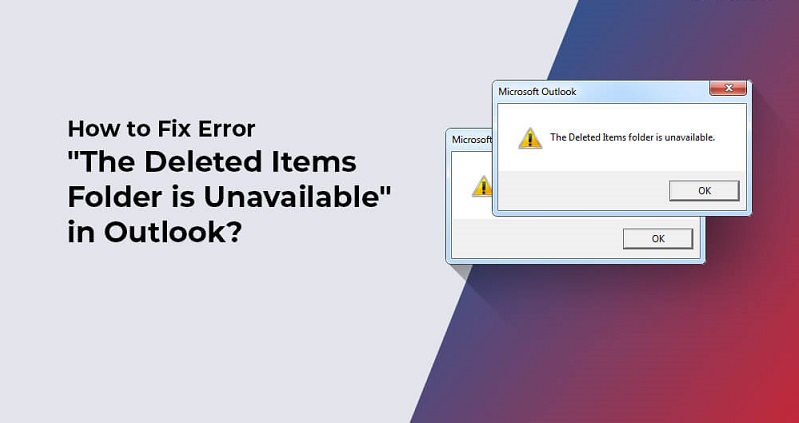
Microsoft Outlook is the most used and preferred emailing application due to its advanced features and add-ons. However, like other applications, it also causes troubles which results into error messages. The most error message that Outlook users are receiving these days is an error message that don’t allow users to delete the unwanted messages from their inbox. The users come across the below given message at times and the big thing is How to Solve the Deleted Items Folder is Unavailable.
This is a common issue of unavailability of the Deleted items folder amongst the IMAP account users.
Is there any way out get back the Deleted Items Folder in Outlook?
To get back the deleted items folder, you need to create or assign the correct folders manually. Given below are some of the most promising methods to sort the error related to Outlook missing folder problem.
First Method: Subscribe to the Missing Folder for IMAP Accounts
In the scenario where Outlook Deleted Items folder goes missing, then might be the user has not subscribed to them. To get the view and access of all the available folders in the IMAP account, follow the below given below steps:
- First, go to IMAP account and choose the Inbox folder.
- Then, right-click the Inbox folder and choose the IMAP Folders.
- This step will open the IMAP Folders dialog box. Then, click on ‘Query’ tab << Select the ‘Deleted Items folder’ << Click on ‘Subscribe’
- To get double assured that you have successfully subscribed to the Deleted Items folder, investigate the folders under the Subscribed tab (whether the recently added folder is listed or not).
Second Method: Assign or Create Missing Deleted Items Folders Manually
If the first method fails to help you then assign or create the missing Deleted Items folders manually by using following steps:
- First open your IMAP account and then choose the New Folder option from the Folder tab.
- Now, enter the name of the new folder as Deleted Items. Click ‘OK’
- It may be the case that you might need to subscribe to the newly created Deleted Items folder by using the steps explained in first method.
Third Method: OST to PST Converter
After trying both the above given methods if you are still unable to recover the Deleted Items folder items. Then maybe it is the case of OST file damage. In such situations, only reliable and reputed third-party software may help you. One such third-party software that can be used to resolve the error trouble is OST to PST Converter.
With this third-party software solution, you can easily recover deleted messages from OST file of any size. With the advanced search feature option, you can look for OST files in a specified system drive. Also, the recovered emails and attachments can be saved into many file formats such as MSG, EML, TXT, MBOX, DBX, RTF, HTML, and MHTML formats. The most beneficial feature of this software is that it can swiftly import OST files to email servers, Office 365, and webmails directly.
Final Words:
Three most-effective methods are recommended to quickly solve the error – The Deleted Items Folder is unavailable. Subscribing to the Deleted items folder or creating a new Delete items folder methods might work for a few but not for all because of several reasons. Even after using these methods, if you get access to the Deleted Items folder, then might be some of the Deleted Items folder no longer exists in it. This clearly implies the corruption in OST files which creates a quick need for OST to PST Converter tool.