Know How to Fix Microsoft Outlook not able to find the OST file
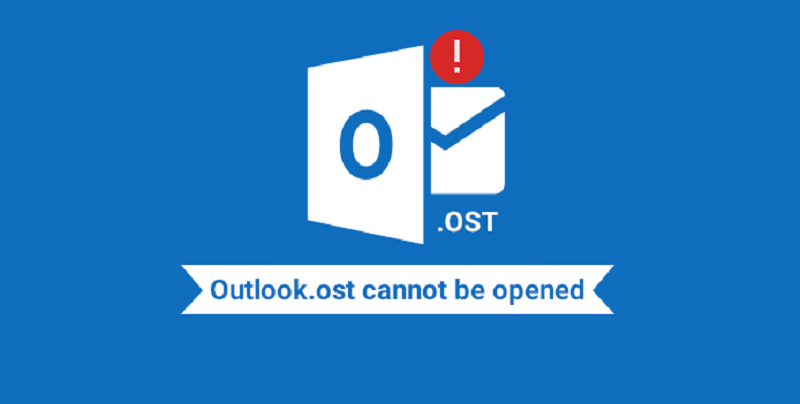
Microsoft Outlook is a well known emailing application that works on several platforms and supports many email servers as well. To fulfill various requirements, MS Outlook creates different data files in order to keep the mailboxes. When connected with POP servers, it creates PST file and for MS Exchange, IMAP, and Office 365. It creates OST file. It is easy to move PST file but OST file is dependent on email server so it is difficult to manage Microsoft Outlook not able to find the OST file.
At times, when Outlook users want to access their OST file from the actual location then it is not possible to access and come across the message: ‘Not a valid path. Outlook cannot find OST file.’
There are many possible reasons behind the error and some of them are as follows:
- A Damage OST file: OST file corruption is one of the relevant reasons for OST file inaccessibility. The OST file may have become corrupt and remain inaccessible in Outlook application. This may be the reason why Outlook could not find it.
- Large-sized OST file: The large size OST file takes more time in uploading sometimes. So, the reason could be that Outlook cannot load the OST file and show the error that it cannot find OST file.
- The hard-drive sector crash: If the sector of the hard drive where OST file was saved becomes corrupt, then Outlook won’t be able to find it and display the error. This will make OST file inaccessible and you cannot even perform the basic operations such as change the location of OST file, searching mailbox data, or accessing it.
- Unexpected Power Failure: Suppose it is a sudden power failure while the.ost file synchronizes the mailbox with MS Exchange Server, corruption is expected. It can also corrupt the entire Outlook application.
Methods to Repair Damaged OST Files:
When Outlook displays the error ‘Microsoft Outlook not able to find OST file,’ you can use all the available methods to repair it.
For Outlook 2007, 2003
#1. Inbuilt ScanOST Tool:
For the older Outlook editions, the user can use inbuilt ScanOST tool to check the condition of OST file. Steps to use this tool are as follows:
- Close Microsoft® Outlook and its associated applications
- Open ScanOST tool from its location – C:\program files\common files\System\Mapi\LocaleID\scanost.exe
- Open the application and click ‘OK’ to scan OST files that you have selected to scan.
- Use the Repair Errors checkbox, and click the ‘Begin Scan’ button to carry on the process.
From Outlook 2010 editions, ScanOST tool is replaced by the ScanPST tool, which can be used to repair the OST files. However, this free inbuilt tool cannot handle severely damaged OST file.
#2. Recreate OST File:
You can recreate the OST file containing the data by replacing the damaged OST file. Use the following steps below:
- First, close the Outlook application.
- Go to Control Panel and click Mail (Microsoft Outlook 2016).
- Click the ‘Email Accounts’ option.
- Select the Exchange Account which has an inaccessible OST file, and click the ‘Change’ button.
- Choose the Exchange Account which has inaccessible OST file and click ‘Change’ button.
- Click ‘More Settings’ button.
- Go to ‘Advanced’ tab, and check the option to ‘Use Cached Exchange Mode’.
- Lastly, click the ‘Apply’ button.
After performing the steps given above, go to the OST file location and rename it and restart the MS Outlook application. The steps help in recreating the new and healthy OST file which can also be accessed.
In the Nutshell:
OST file is basically the Outlook data file that stores user data when using MS Exchange Server in the offline mode. As OST file holds important business data and you can’t afford to lose it. So, to recover OST file data, you either use the manual solutions or an outside OST file conversion tool. OST to PST Converter tool is a useful tool to remove the corruption from any OST file. It comprises of several advanced features to maintain the OST data and convert it into the PST file.