Know How to Switch from Working Offline to Working Online in MS Outlook?
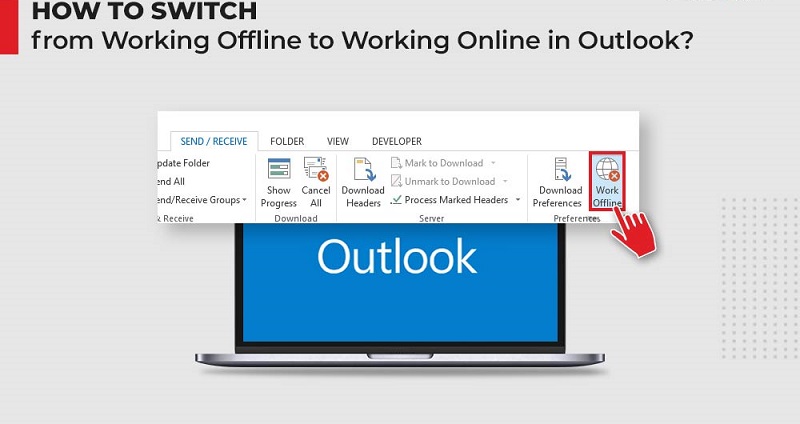
It is absolutely true that no other email application can excel MS Outlook. It is a fully-featured email client. Sending and receiving emails is an important aspect of Outlook. However, this functionality sometimes get hindered due to three main reasons such as internet issue, an issue with email account, or by mistake enabling Work Offline mode. With the help of some visual cues inbuilt in MS Outlook you will come to know the current working status of Outlook. Let’s discuss the methods to Switch from Working Offline to Working Online.
Have you stuck in Offline Mode?
By implementing some manual steps, you will come out of Offline mode in Outlook. Given below are the steps to get back to the online mode:
- Start Microsoft Outlook emailing application
- Go to Send/Receive and select Work Offline to reconnect.
Note:
- If you find that Work Offline button has a shaded background, then it clear that you are not connected to internet.
- If Outlook is running, then you can check the Quick Launch Taskbar; if you find a cross on the Outlook icon, then it denotes that Outlook is Working Offline.
- Check the status by looking at the status bar (available at the bottom right of the interface)
- If you are connected, then the status bar will show ‘Connected’ status.
If You Are Offline, Then What
There are many reasons why you are offline or disconnected. Let us now discover the most possible situations behind this.
- If you connected, then the trouble may with the mail server. To check this, login to your account and check whether you can Send/Receive mails. If you find that email server is not working then contact your admin.
- If you able to Send/Receive emails, but getting disconnected again and again, then it denotes that the system has to updated. Or else there might an issue with your account settings.
Still Can’t Connect?
Following are some of the ways to reconnect:
Try to Reset the Work Offline Status: As already mentioned, on the Send/ Receive tab, select Work Offline and check your status.
Check for Updates: Open any Office app. Go to File >> Account. Under the Product Info, click on Office Updates
Create a New Profile: May there is a fault in your current Outlook profile; therefore, it suggested to create a new profile. Go to File << Account Settings << Account Settings << Select the Profile which you want to remove and click on Remove.
Go to File << Add Account in order to add an account.
Have your OST file corrupted?
At times, you are not aware and you continue to work in the offline mode. All your Switch from Working Offline to Working Online gets saved in OST file which sometimes get corrupted due to several reasons. It required to retrieve any un synchronized data and this can achieved with the help of third-party software such as OST to PST converter tool. This feature-rich tool can also convert orphaned OST files to PST by maintaining the data integrity.
Towards the End:
Even after trying many ways to switch between offline mode and online mode, additional fixes and methods are also available to solve offline mode issue. At last, the situation arises when working offline not automatically synchronized with server because of OST file corruption. To overcome this issue, OST to PST converter tool is a great help.